Difference between revisions of "How to use the DiversityDescriptions html editor to manage EthnoMycAfrica data"
Jump to navigation
Jump to search
| Line 1: | Line 1: | ||
| − | After starting the DiversityDescription client, [http://www.diversityworkbench.de/manual/DiversityDescriptions4/DatabaseAccess.htm log in to the database]. In the [ | + | After starting the DiversityDescription client, [http://www.diversityworkbench.de/manual/DiversityDescriptions4/DatabaseAccess.htm log in to the database]. In the [http://www.diversityworkbench.de/manual/DiversityDescriptions4/QueryOverview.htm query window] at the left side select the project, e.g. "UBTMYCethnomycdesc" and start a query. After selecting an entry in the query result list you may view or edit the data in the main form of the DiversityDescriptions client. If you prefer the HTML form as you know it from the , you may open an integrated HTML form editor by clicking the green icon on the right of the window: |
{|border=0 cellpadding="20" cellspacing="0" | {|border=0 cellpadding="20" cellspacing="0" | ||
|<imagemap> | |<imagemap> | ||
Revision as of 11:38, 15 September 2023
After starting the DiversityDescription client, log in to the database. In the query window at the left side select the project, e.g. "UBTMYCethnomycdesc" and start a query. After selecting an entry in the query result list you may view or edit the data in the main form of the DiversityDescriptions client. If you prefer the HTML form as you know it from the , you may open an integrated HTML form editor by clicking the green icon on the right of the window:
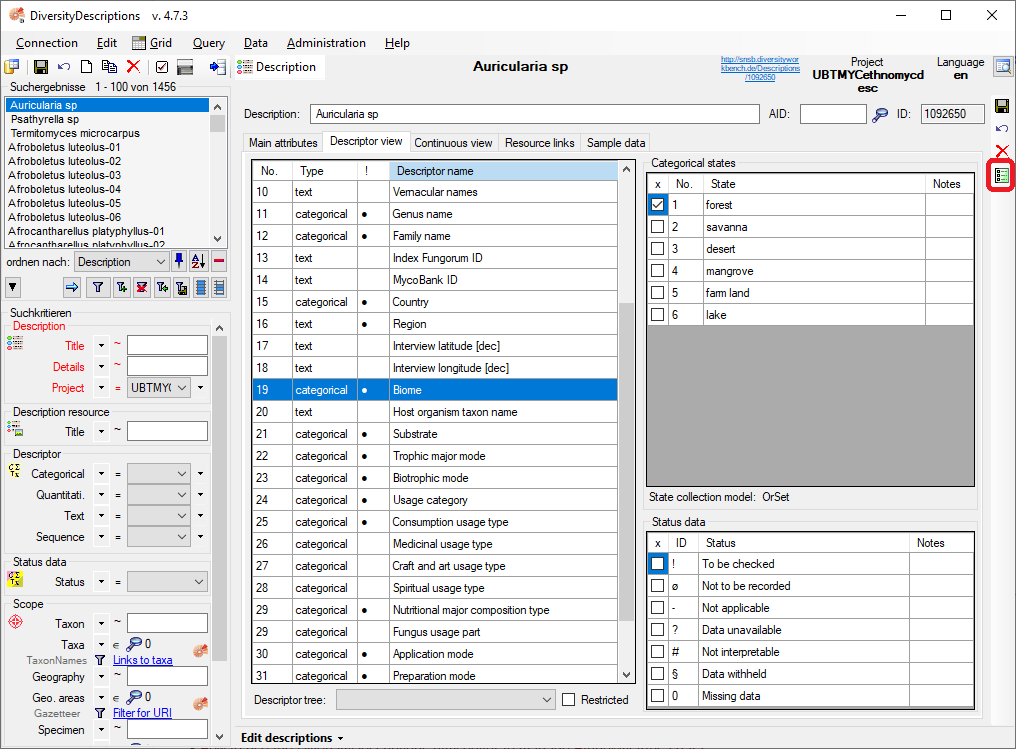 |