Difference between revisions of "How to use the DiversityDescriptions client to export EthnoMycAfrica data for DNK"
| Line 17: | Line 17: | ||
|<imagemap> | |<imagemap> | ||
Image:Cache1.png | Image:Cache1.png | ||
| + | desc none </imagemap> | ||
| + | |} | ||
| + | |||
| + | Click on the red text "not connected". You will get a log-in panel for the postgres database: | ||
| + | {|border=0 cellpadding="20" cellspacing="0" | ||
| + | |<imagemap> | ||
| + | Image:Cache2.png | ||
| + | desc none </imagemap> | ||
| + | |} | ||
| + | '''Note:''' The postgres database shown in the example above is only reachable from the internal network. | ||
| + | |||
| + | First you have to actualize the local cache database, therefore change to tab "Projects": | ||
| + | {|border=0 cellpadding="20" cellspacing="0" | ||
| + | |<imagemap> | ||
| + | Image:Cache2.png | ||
desc none </imagemap> | desc none </imagemap> | ||
|} | |} | ||
Revision as of 10:56, 20 September 2023
Transfer of data to the DiversityDescriptions cache database includes several steps:
1. Transfer of project data to the local cache database.
2. Optional: Transfer of additional source data to the local cache database.
3. Optional: Transfer of additional source data to the Postgres cache database.
4. Transfer of project data to the Postgres cache database.
5. Transfer of the package data.
A detailled description may be found in the manual chapter "Cache database".
You may open the cache database form by selecting item "Data"->"Import"->"Cache database ..." from the menu. You will get a form as shown below:
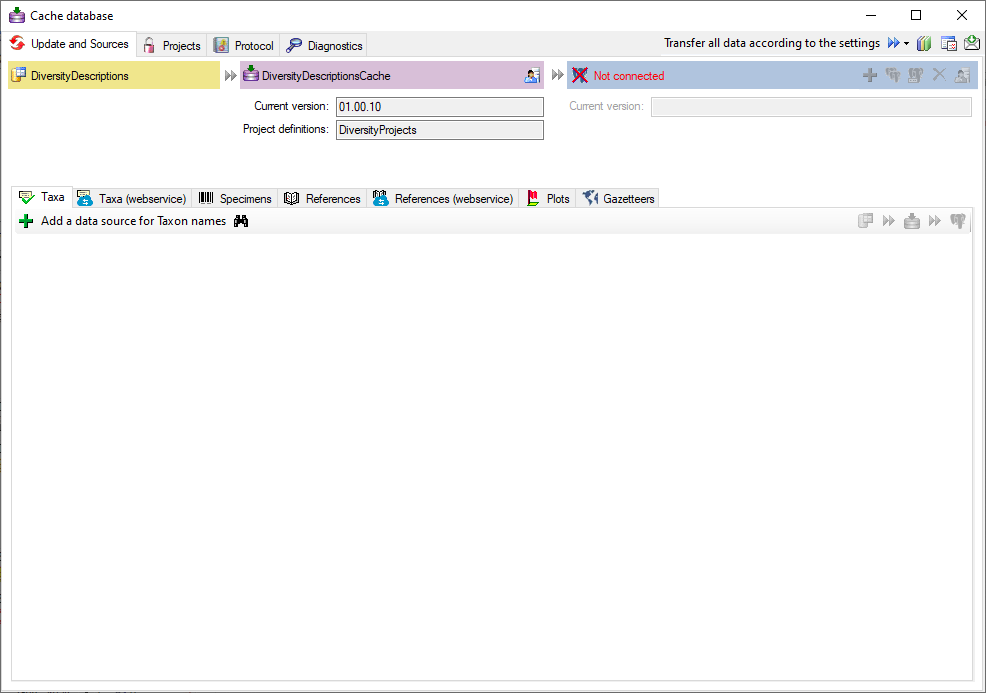 |
Click on the red text "not connected". You will get a log-in panel for the postgres database:
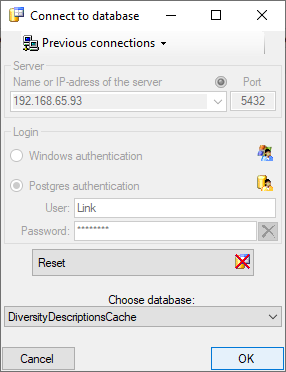 |
Note: The postgres database shown in the example above is only reachable from the internal network.
First you have to actualize the local cache database, therefore change to tab "Projects":
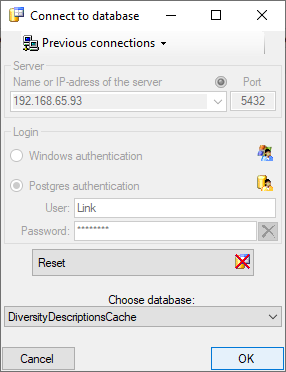 |